Author: ilmarkerm
Efficient test database refresh using Data Guard Snapshot Standby, Multitenant and storage snapshots
- Written by: ilmarkerm
- Category: Blog entry
- Published: March 23, 2024
There are many different ways to refresh test database with production data. Here I’m going to describe another one, that might be more on the complex side, but the basic requirements I had are:
- Data must be cleaned before opening it up for testing. Cleaning process is extensive and usually takes a few days to run.
- Switching testing from old copy to a new copy must be relatively fast. Also if problems are discovered, we should be able to switch back to the old copy relatively fast.
- Databases are large, hundreds of terabytes, so any kind of data copy over network (like PDB cloning over database link) would take unacceptable amount of time and resources.
- There is no network connection between test database network and production database network, so PDB cloning over database link is not possible anyway.
- The system should work also with databases that have a Data Guard standby with Fast-Start Failover configured.
Any kind of copying the data will not work, since the databases are really large – so some kind of storage level snapshot is needed – and we can use a modern NAS system (that databases utilise over NFS) that can do snapshots and thin clones. Although not in multiple layers.
Here is one attempt to draw out the system. With a more complicated case where the test database actually has two database instances, in Data Guard Fast-Start Failover mode.
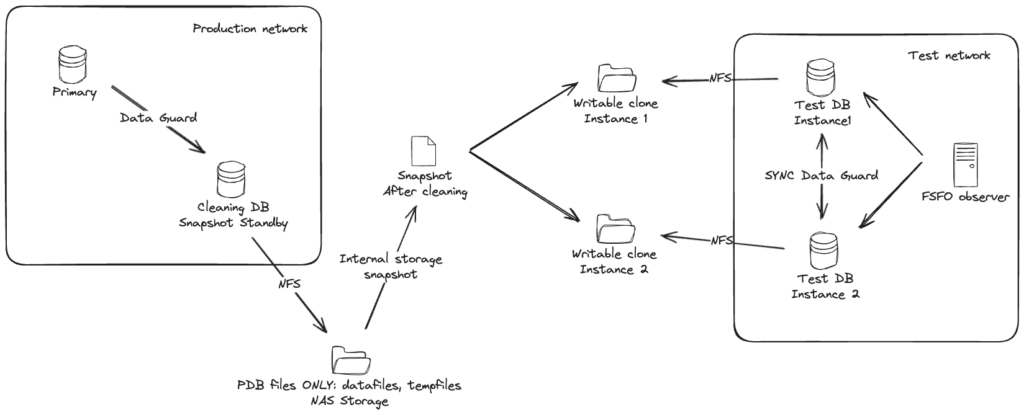
Basically:
- There is a special Data Guard standby for the cleaning process. This standby is using an external NAS storage for storing all PDB datafiles and tempfiles. No CDB files, like CDB datafiles, online logs, standby logs or recovery area should be stored in that NAS folder – keep CDB files separate.
- To start the cleaning process, put the cleaning standby in Snapshot Standby mode (instructions are here) and run all cleaning processes and scripts on the snapshot standby. After cleaning is finished successfully, create PDB metadata XML files and shut down the snapshot standby.
- Create storage level snapshot of the NAS folder storing the PDB files.
- Restore Snapshot Standby back to being a normal physical standby.
- Create writable clone from the same storage snapshot for the test database. If the test database consists of more Data Guard databases, then create a clone (from the same snapshot) for each one of them and mount them to the test database hosts.
- On the test database create a new pluggable database as clone (using NOCOPY to avoid any data movement). In case of Data Guard, do not forget to set standby_pdb_source_file_directory so the standby database would know where to find the data files of the plugged in database.
Done. Currently both old and new copy are attached to the same test CDB as independent PDBs, when you are happy with the new copy, just direct testing traffic to the new PDB. Then old one is not needed, drop it and clean up the filesystems.
Sounds maybe too complex, but the whole point is to avoid moving around large amounts of data. And key part of support rapid switching to the new copy and supporting Data Guard setups (on the test environment side) is keeping the test database CDB intact.
The steps
I have a post about using Snapshot Standby, you can read it here. All the code below is for the experts…
The preparation
Big part of the system is preparing the Cleaning DB that will be used for Snapshot Database.
Here I use the following paths:
- /oradata – Location for standby database CDB files, online logs, standby logs, recovery area
- /nfs/pdb – NFS folder from external NAS, that will ONLY store all PDB datafiles and tempfiles
# Parameters
NAME TYPE VALUE
------------------------------------ ----------- ------------------------------
db_create_file_dest string /nfs/pdb
db_create_online_log_dest_1 string /oradata
db_recovery_file_dest string /oradata
db_recovery_file_dest_size big integer 10T
# Datafiles
CON_ID NAME
---------- --------------------------------------------------------------------------------------------------------------------------
1 /oradata/PROD1MT101CL/datafile/o1_mf_audit_tb__0d68332o_.dbf
1 /oradata/PROD1MT101CL/datafile/o1_mf_sysaux__0d5fjj5y_.dbf
1 /oradata/PROD1MT101CL/datafile/o1_mf_system__0d4zdst4_.dbf
1 /oradata/PROD1MT101CL/datafile/o1_mf_undotbs1__0d5yw58n_.dbf
1 /oradata/PROD1MT101CL/datafile/o1_mf_users__0d65hljg_.dbf
2 /oradata/PROD1MT101CL/C24DD111D3215498E0536105500AAC63/datafile/data_D-WI93OP21_I-1717445842_TS-SYSAUX_FNO-4_q92k3val
2 /oradata/PROD1MT101CL/C24DD111D3215498E0536105500AAC63/datafile/data_D-WI93OP21_I-1717445842_TS-SYSTEM_FNO-2_p32k3v89
2 /oradata/PROD1MT101CL/C24DD111D3215498E0536105500AAC63/datafile/data_D-WI93OP21_I-1717445842_TS-UNDOTBS1_FNO-6_q22k3vag
3 /nfs/pdb/PROD1MT101CL/CC1BE00B92E672FFE053F905500A1BAE/datafile/o1_mf_audit_tb__0fbbwglb_.dbf
4 /nfs/pdb/PROD1MT101CL/C2811CAFC29D1DC9E053F905500A7EC9/datafile/o1_mf_audit_tb__0fk2wkxy_.dbf
4 /nfs/pdb/PROD1MT101CL/C2811CAFC29D1DC9E053F905500A7EC9/datafile/o1_mf_users__0fj4hm5h_.dbf
5 /nfs/pdb/PROD1MT101CL/CF6A94E61EF92940E053F905500AFB8E/datafile/o1_mf_audit_tb__0fsslsvv_.dbf
5 /nfs/pdb/PROD1MT101CL/CF6A94E61EF92940E053F905500AFB8E/datafile/o1_mf_users__0frm1yg5_.dbf
6 /nfs/pdb/PROD1MT101CL/CF6A94E61F3E2940E053F905500AFB8E/datafile/o1_mf_audit_tb__0fz8nq60_.dbf
6 /nfs/pdb/PROD1MT101CL/CF6A94E61F3E2940E053F905500AFB8E/datafile/o1_mf_users__0fy4j81x_.dbf
7 /nfs/pdb/PROD1MT101CL/CF6A94E61F832940E053F905500AFB8E/datafile/o1_mf_audit_tb__0f46dfvs_.dbf
7 /nfs/pdb/PROD1MT101CL/CF6A94E61F832940E053F905500AFB8E/datafile/o1_mf_users__0f3cn007_.dbf
8 /nfs/pdb/PROD1MT101CL/CF6A94E61FC82940E053F905500AFB8E/datafile/o1_mf_audit_tb__0g5h842b_.dbf
8 /nfs/pdb/PROD1MT101CL/CF6A94E61FC82940E053F905500AFB8E/datafile/o1_mf_users__0g2v64l9_.dbf
9 /nfs/pdb/PROD1MT101CL/05126406D61853B3E0635005500AA12B/datafile/o1_mf_audit_tb__0g9rsqpo_.dbf
9 /nfs/pdb/PROD1MT101CL/05126406D61853B3E0635005500AA12B/datafile/o1_mf_inmemory__0g8yrdvh_.dbf
# Tempfiles
CON_ID NAME
---------- -------------------------------------------------------------------------------------------------
1 /oradata/PROD1MT101CL/datafile/o1_mf_temp__0d35c01p_.tmp
2 /oradata/PROD1MT101CL/C24DD111D3215498E0536105500AAC63/datafile/o1_mf_temp__0d36q7dx_.tmp
3 /nfs/pdb/PROD1MT101CL/CC1BE00B92E672FFE053F905500A1BAE/datafile/o1_mf_temp__0gr02w4t_.tmp
3 /nfs/pdb/PROD1MT101CL/CC1BE00B92E672FFE053F905500A1BAE/datafile/o1_mf_temp__0gr0j0wr_.tmp
3 /nfs/pdb/PROD1MT101CL/CC1BE00B92E672FFE053F905500A1BAE/datafile/o1_mf_temp_dba__0gqzydts_.tmp
4 /nfs/pdb/PROD1MT101CL/C2811CAFC29D1DC9E053F905500A7EC9/datafile/o1_mf_temp__0grhwybg_.tmp
4 /nfs/pdb/PROD1MT101CL/C2811CAFC29D1DC9E053F905500A7EC9/datafile/o1_mf_temp__0grjcvk4_.tmp
4 /nfs/pdb/PROD1MT101CL/C2811CAFC29D1DC9E053F905500A7EC9/datafile/o1_mf_temp_dba__0h6slfch_.tmp
5 /nfs/pdb/PROD1MT101CL/CF6A94E61EF92940E053F905500AFB8E/datafile/o1_mf_temp__0gokwd9n_.tmp
5 /nfs/pdb/PROD1MT101CL/CF6A94E61EF92940E053F905500AFB8E/datafile/o1_mf_temp__0gol9jc6_.tmp
5 /nfs/pdb/PROD1MT101CL/CF6A94E61EF92940E053F905500AFB8E/datafile/o1_mf_temp_dba__0gokr9ng_.tmp
6 /nfs/pdb/PROD1MT101CL/CF6A94E61F3E2940E053F905500AFB8E/datafile/o1_mf_temp__0gnrh7x8_.tmp
6 /nfs/pdb/PROD1MT101CL/CF6A94E61F3E2940E053F905500AFB8E/datafile/o1_mf_temp__0gnrw0dj_.tmp
6 /nfs/pdb/PROD1MT101CL/CF6A94E61F3E2940E053F905500AFB8E/datafile/o1_mf_temp_dba__0gnrb2gg_.tmp
7 /nfs/pdb/PROD1MT101CL/CF6A94E61F832940E053F905500AFB8E/datafile/o1_mf_temp__0gmw72co_.tmp
7 /nfs/pdb/PROD1MT101CL/CF6A94E61F832940E053F905500AFB8E/datafile/o1_mf_temp__0gmwnqsp_.tmp
7 /nfs/pdb/PROD1MT101CL/CF6A94E61F832940E053F905500AFB8E/datafile/o1_mf_temp_dba__0gmw1xm3_.tmp
8 /nfs/pdb/PROD1MT101CL/CF6A94E61FC82940E053F905500AFB8E/datafile/o1_mf_temp__0gm118wt_.tmp
8 /nfs/pdb/PROD1MT101CL/CF6A94E61FC82940E053F905500AFB8E/datafile/o1_mf_temp__0gm1dv5n_.tmp
8 /nfs/pdb/PROD1MT101CL/CF6A94E61FC82940E053F905500AFB8E/datafile/o1_mf_temp_dba__0gm0wzcc_.tmp
9 /nfs/pdb/PROD1MT101CL/05126406D61853B3E0635005500AA12B/datafile/o1_mf_temp__0gj66tgb_.tmp
9 /nfs/pdb/PROD1MT101CL/05126406D61853B3E0635005500AA12B/datafile/o1_mf_temp_dba__0gh7wbpf_.tmp
# Logs
MEMBER
--------------------------------------------------------
/oradata/PROD1MT101CL/onlinelog/o1_mf_1__0b0frl6b_.log
/oradata/PROD1MT101CL/onlinelog/o1_mf_2__0b1qco5j_.log
/oradata/PROD1MT101CL/onlinelog/o1_mf_3__0b2bd0od_.log
/oradata/PROD1MT101CL/onlinelog/o1_mf_4__0b2z3qvo_.log
/oradata/PROD1MT101CL/onlinelog/o1_mf_5__0b3tkddo_.log
/oradata/PROD1MT101CL/onlinelog/o1_mf_6__0b4gvg2h_.log
/oradata/PROD1MT101CL/onlinelog/o1_mf_7__0b51zbqp_.logCleaning
# Convert the special Data Guard standby database to a snapshot standby
DGMGRL> convert database prod1mt101cl to snapshot standby;
# Now run all your cleaning scripts on this special database
SQL> @all_of_my_special_cleaning_scripts
# Cleaning is now finished successfully
# Close and reopen each PDB in READ ONLY mode
SQL> alter pluggable database all close;
SQL> alter pluggable database all open read only;
# Create XML metadata file for each PDB
SQL> exec DBMS_PDB.DESCRIBE('/nfs/pdb/apppdb1.xml','APPPDB1');
SQL> exec DBMS_PDB.DESCRIBE('/nfs/pdb/apppdb2.xml','APPPDB2');
SQL> exec DBMS_PDB.DESCRIBE('/nfs/pdb/apppdb3.xml','APPPDB3');
# Shut down the cleaning database
SQL> shutdown immediateSnapshot
Now use your NAS toolkit (REST API for example) to create a storage level snapshot from the /nfs/pdb filesystem.
Convert Snapshot Standby back to physical standby
Use the instructions in this post to restore the cleaning instance back to being a physical standby.
Attach PDBs to test database CDB
First, use your NAS toolkit to create a thin writable from from the snapshot created earlier (or multiple clones if the test setup has a Data Guard standby, a dedicated copy for each) and mount them to the test database hosts as /nfs/newclone.
# If the test setup has Data Guard, set standby_pdb_source_file_directory
alter system set standby_pdb_source_file_directory='/nfs/newclone/PROD1MT101CL/CC1BE00B92E672FFE053F905500A1BAE/datafile/' scope=memory;
# On test primary create new pluggable database as clone
create pluggable database apppdb1_newclone as clone using '/nfs/newclone/apppdb1.xml' source_file_directory='/nfs/newclone/PROD1MT101CL/CC1BE00B92E672FFE053F905500A1BAE/datafile/' nocopy tempfile reuse;
# Open it
alter pluggable database apppdb1_newclone;Done.
- Written by: ilmarkerm
- Category: Blog entry
- Published: February 28, 2024
Snapshot Standby is actually quite an old feature of Oracle Data Guard. According to note Doc ID 443720.1 it has been available since 11.2.
Snapshot Standby is a feature that allows temporarily to open existing physical standby database in READ WRITE mode – for example running some tests – and then convert it back to physical standby, discarding all the changes that were made during the testing. Another key feature is that the standby also retains some of the standby functions while it is open in READ WRITE mode, the snapshot standby keeps receiving redo from the primary database – just receiving, not applying. So even when you perform some testing on the standby, your data is still being protected by Data Guard. Although applying the shipped changes to the standby could take extended amount of time later.
Snapshot Standby relies on flashback database feature, but the process of converting back and forth is handled automatically by Data Guard Broker. But since it is creating a guaranteed restore point, then explicitly enabling flashback database is not required – although internally it is still flashback database so its restrictions apply.
My setup
DGMGRL> show configuration;
Configuration - devdbs02
Protection Mode: MaxPerformance
Members:
devdbs02i1 - Primary database
devdbs02i2 - Physical standby database
Fast-Start Failover: DisabledTwo databases in the configuration – devdbs02i1 is currently primary and devdbs02i2 is physical standby that I want to use temporarily for some testing purposes.
Converting standby to snapshot standby
Here I convert devdbs02i2 to a snapshot standby, which will open it temporarily in READ WRITE mode (independently from the primary database). All the changes made in devdbs02i2 will be flashed back (lost) when the database is converted back to physical standby later.
First make sure, that you have enough disk space for recovery area available. While the database is in snapshot standby mode, the recovery area will have to store flashback logs (for the entire duration while the standby is in snapshot standby mode!), archive logs from primary database and also archive logs from your testing activities. So quite a lot of extra pressure on the recovery area. Make it large.
$ dgmgrl /
DGMGRL for Linux: Release 19.0.0.0.0 - Production on Tue Feb 27 13:18:43 2024
Version 19.21.0.0.0
Copyright (c) 1982, 2019, Oracle and/or its affiliates. All rights reserved.
Welcome to DGMGRL, type "help" for information.
Connected to "devdbs02i2"
Connected as SYSDG.
DGMGRL> show configuration;
Configuration - devdbs02
Protection Mode: MaxPerformance
Members:
devdbs02i1 - Primary database
devdbs02i2 - Physical standby database
Fast-Start Failover: Disabled
Configuration Status:
SUCCESS (status updated 38 seconds ago)And do the conversion.
DGMGRL> convert database devdbs02i2 to snapshot standby;
Converting database "devdbs02i2" to a Snapshot Standby database, please wait...
Database "devdbs02i2" converted successfully
DGMGRL> show configuration verbose;
Configuration - devdbs02
Protection Mode: MaxPerformance
Members:
devdbs02i1 - Primary database
devdbs02i2 - Snapshot standby databaseSo, now devdbs02i2 is in snapshot standby mode, meaning it is open READ WRITE for temporary testing purposes.
SYS @ devdbs02i2:>select open_mode, database_role from v$database;
OPEN_MODE DATABASE_ROLE
-------------------- ----------------
READ WRITE SNAPSHOT STANDBYData Guard Broker has automatically created a guaranteed restore point for us. And looks like the developer who wrote this piece of code was american and used their non-standard date format 🙁 Kudos for using standard time format tho 🙂
SYS @ devdbs02i2:>select con_id, name, GUARANTEE_FLASHBACK_DATABASE from v$restore_point;
CON_ID NAME GUA
---------- ---------------------------------------------- ---
0 SNAPSHOT_STANDBY_REQUIRED_02/27/2024 13:20:13 YESAnd devdbs02i2 still keeps receiving redo from the primary database. This is one key benefit of using a snapshot standby.
SYS @ devdbs02i2:>select process,status,thread#,sequence#,block# from v$managed_standby where process='RFS';
PROCESS STATUS THREAD# SEQUENCE# BLOCK#
--------- ------------ ---------- ---------- ----------
RFS IDLE 1 0 0
RFS IDLE 1 7 4029
RFS IDLE 0 0 0And primary database still keeps sending the redo
SYS @ devdbs02i1:>select process,status,thread#,sequence#,block# from v$managed_standby where process='LGWR';
PROCESS STATUS THREAD# SEQUENCE# BLOCK#
--------- ------------ ---------- ---------- ----------
LGWR WRITING 1 7 4078What I also notice is that the snapshot standby incarnation has changed (as expected). The snapshot standby is on incarnation 31, while the primary database is still on 30.
SYS @ devdbs02i2:>select LAST_OPEN_INCARNATION# from v$database;
LAST_OPEN_INCARNATION#
----------------------
31
SYS @ devdbs02i1:>select LAST_OPEN_INCARNATION# from v$database;
LAST_OPEN_INCARNATION#
----------------------
30Using the stapshot standby in read write mode
Nothing special about it, just connect and run your statements.
SYS @ devdbs02i2:>alter session set container=lbtest1;
Session altered.
SYS @ devdbs02i2:>create table ilmker.just_some_test_data as select * from all_objects union all select * from all_objects;
Table created.Restoring the database to physical standby
After your testing is done you should return the database back to being physical standby. Before the recovery area diskspace runs out.
First mount the snapshot standby instance.
SYS @ devdbs02i2:>shu immediate
Database closed.
Database dismounted.
ORACLE instance shut down.
SYS @ devdbs02i2:>startup mountThen connect to Broker using SYSDG privileges. With password! Broker needs to connect to the primary database, so it needs the password this time.
$ dgmgrl c##dataguard@devdbs02-2.db.example.net/devdbs02i2.dev.mt1
DGMGRL for Linux: Release 19.0.0.0.0 - Production on Wed Feb 28 16:22:02 2024
Version 19.21.0.0.0
Copyright (c) 1982, 2019, Oracle and/or its affiliates. All rights reserved.
Welcome to DGMGRL, type "help" for information.
Password:
Connected to "devdbs02i2"
Connected as SYSDG.
DGMGRL> show configuration;
Configuration - devdbs02
Protection Mode: MaxPerformance
Members:
devdbs02i1 - Primary database
devdbs02i2 - Snapshot standby database
Warning: ORA-16782: instance not open for read and write access
DGMGRL> convert database devdbs02i2 to physical standby;
Converting database "devdbs02i2" to a Physical Standby database, please wait...
Operation requires a connection to database "devdbs02i1"
Connecting ...
Connected to "DEVDBS02I1"
Connected as SYSDG.
Database "devdbs02i2" converted successfully
DGMGRL> show configuration;
Configuration - devdbs02
Protection Mode: MaxPerformance
Members:
devdbs02i1 - Primary database
devdbs02i2 - Physical standby databaseAnd devdbs02i2 is back as serving as physical standby database. Really convenient feature.
Why was I writing about this quite old feature? I was exploring it for the purpose of using it to refresh our performance test databases, because they are very large, they require cleaning of PII data and we need to complete the switch to a new copy in a very short time frame. But that story is for another post.
- Written by: ilmarkerm
- Category: Blog entry
- Published: February 8, 2024
Oracle released a new SQL Developer edition, this time as extension for VS Code.
Setting up a new connection is pretty straight forward, you have all the usual connection fields available, but my first worry was that how to create a database connection if you require more advanced features turned on, for example TLS or Radius authentication.
SQL Developer extension for VS Code seems to use 21c JDBC database driver and the extra parameters can be supplied, per connection, under the advanced tab. Here is an example how to supply custom trust store for TLS encrypted connection and enabling RADIUS authentication.
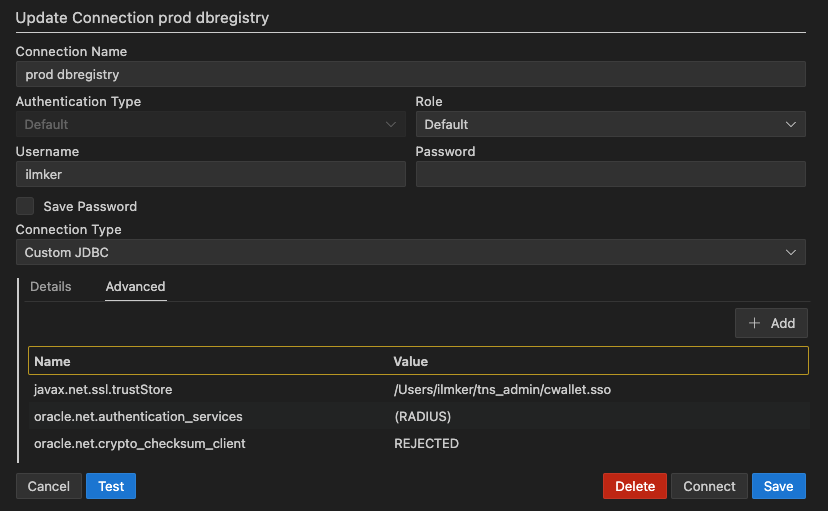
- Written by: ilmarkerm
- Category: Blog entry
- Published: November 14, 2023
Oracle Rest Data Services (ORDS) is a HTTP frontend for various Oracle Database related tasks – database admin APIs, SQL Developer web and most famously ofcourse APEX. It is a java program and for a few years now it comes with a built in Jetty web server that is recommended to use for production workloads – without Tomcat, Weblogic or any other Java servlet container.
All the setup guides for ORDS in the Internet start ORDS usually on port 8443, or any other high port. But the default port for HTTPS is 443. If ORDS should be used without any additional web server/proxy, then wouldn’t it be nice to use the default HTTPS port already directly for ORDS?
This brings a little problem – Linux does not allow non-privileged users to open ports lower than 1024 and I really do not think it is a good idea to run ORDS as root.
The easiest way to achieve this I’ve found is to just use FirewallD to create an internal port-forward. I’ve tested this on Oracle Linux 8.
As an one-time operation, as root, configure FirewallD to allow incoming port 443 and then forward all traffic from 443 to 8443.
firewall-cmd --add-port=443/tcp --permanent
firewall-cmd --add-forward-port=port=443:proto=tcp:toport=8443 --permanent
firewall-cmd --reloadThen, start ORDS normally on port 8443, using non-privileged user.
- Written by: ilmarkerm
- Category: Blog entry
- Published: October 28, 2023
JSON Web Token (JWT) is a popular open standard that enables web applications to transfer information between parties asn JSON object. For example single-sign on authentication information. The information can be trusted, because the token also includes a signature. Verifying this signature is essential, otherwise anyone can fake the token contents.
Oracle APEX does provide APEX_JWT package, which handles the parsing and validity checking very well, but it can only verify the signature, if JWT was created using HS256 signature. HS256 is loosing popularity, since it is based on symmetric cryptography, meaning all parties must have access to the same encryption key.
Another, much more secure signature is now gaining popularity, based on RSA public key encryption – RS256. Here JWT is signed using a private key, but it can be verified using the corresponding public key. As the name suggests, public key is completely public and can be downloaded from the internet using kid attribute value present in JWT header (this service is called JWKS – JSON Web Key Sets). This is also the signature system AWS Cognito uses.
At the time of writing (APEX 23.1 and Oracle database 19.20), I did not find and ready code on the internet for verifying JWT RS256 signatures – so I had to create one. It lets APEX_JWT do the JWT parsing and validity checking, but I needed to add RS256 signature checking and downloading keys from JWKS store. It is intended to be used from APEX flows.
APEX_JWT_RS256 package repository can be found here
A quick example how to use the package as APEX page sentry function in custom authentication scheme.
create or replace FUNCTION JWT_PAGE_SENTRY RETURN BOOLEAN AS
v_required_group varchar2(30):= 'important_people'; -- Group needed to access the app
v_iss varchar2(200):= 'https://cognito-idp.eu-central-1.amazonaws.com/eu-central-1_ZZxxZZxx11'; -- ISS that issued the JWT, YOU MUST CHANGE THIS to point to your own ISS
jwt_cookie owa_cookie.cookie;
v_jwt_payload varchar2(2000);
v_jwt_json json_object_t;
v_groups json_array_t;
v_group_found boolean:= false;
BEGIN
-- Do JWT token validation and check that correct group is granted to user
-- 2023 Ilmar Kerm
jwt_cookie:= owa_cookie.get('JWT_COOKIE_NAME');
IF jwt_cookie.vals.COUNT = 0 THEN
apex_debug.error('JWT session cookie not found');
RETURN false;
END IF;
IF apex_jwt_rs256.decode_and_validate(jwt_cookie.vals(1), v_iss, v_jwt_payload) THEN
-- JWT validated, now check the required group
v_jwt_json:= json_object_t.parse(v_jwt_payload);
v_groups:= v_jwt_json.get_array('cognito:groups');
FOR i IN 0..v_groups.get_size - 1 LOOP
IF v_groups.get_string(i) = v_required_group THEN
v_group_found:= true;
EXIT;
END IF;
END LOOP;
IF NOT v_group_found THEN
apex_debug.error('Required group is missing from JWT: '||v_required_group);
RETURN false;
END IF;
IF v_jwt_json.get_string('token_use') != 'access' THEN
apex_debug.error('Invalid value for JWT attribute token_use');
RETURN false;
END IF;
IF V('APP_USER') IS NULL OR V('APP_USER') = 'nobody' OR V('APP_USER') != v_jwt_json.get_string('username') THEN
APEX_CUSTOM_AUTH.DEFINE_USER_SESSION(
p_user => v_jwt_json.get_string('username'),
p_session_id => APEX_CUSTOM_AUTH.GET_NEXT_SESSION_ID
);
END IF;
RETURN true;
ELSE
RETURN false;
END IF;
END JWT_PAGE_SENTRY;